はじめに
上記ページによるNginxのSSL化が済んでる条件で進めます
Nginxでバーチャルホストを有効化
バーチャルホストエリアを追加
nginc.confを編集 「c:/srv/nginx/conf/nginx.conf」
79行目以降に
server {
listen 80;
server_name test;
location / {
root c:/srv/html/test;
index index.php index.html index.htm;
}
location ~ \.php$ {
root c:/srv/html/test;
fastcgi_pass 127.0.0.1:9000;
fastcgi_param SCRIPT_FILENAME $document_root$fastcgi_script_name;
include fastcgi_params;
}
}上記のようにドメイン毎のブロックを追加
「http://test」でアクセスできるようになります
server {
listen 80;
server_name phpmyadmin;
location / {
root c:/srv/html/phpmyadmin;
index index.php index.html index.htm;
}
location ~ \.php$ {
root c:/srv/html/phpmyadmin;
fastcgi_pass 127.0.0.1:9000;
fastcgi_param SCRIPT_FILENAME $document_root$fastcgi_script_name;
include fastcgi_params;
}
}上記を追加して「http://phpmyadmin」でアクセスできるようになります
server {
listen 80;
server_name localhost;
#charset koi8-r;
#access_log logs/host.access.log main;
location / {
root c:/srv/html;
index index.php index.html index.htm;
}
#error_page 404 /404.html;
# redirect server error pages to the static page /50x.html
#
error_page 500 502 503 504 /50x.html;
location = /50x.html {
root html;
}
# proxy the PHP scripts to Apache listening on 127.0.0.1:80
#
#location ~ \.php$ {
# proxy_pass http://127.0.0.1;
#}
# pass the PHP scripts to FastCGI server listening on 127.0.0.1:9000
#
location ~ \.php$ {
root c:/srv/html;
fastcgi_pass 127.0.0.1:9000;
fastcgi_index index.php;
fastcgi_param SCRIPT_FILENAME $document_root$fastcgi_script_name;
include fastcgi_params;
}
# deny access to .htaccess files, if Apache's document root
# concurs with nginx's one
#
#location ~ /\.ht {
# deny all;
#}
}
server {
listen 80;
server_name test;
location / {
root c:/srv/html/test;
index index.php index.html index.htm;
}
location ~ \.php$ {
root c:/srv/html/test;
fastcgi_pass 127.0.0.1:9000;
fastcgi_param SCRIPT_FILENAME $document_root$fastcgi_script_name;
include fastcgi_params;
}
}
server {
listen 80;
server_name phpmyadmin;
location / {
root c:/srv/html/phpMyAdmin;
index index.php index.html index.htm;
}
location ~ \.php$ {
root c:/srv/html/phMyAdmin;
fastcgi_pass 127.0.0.1:9000;
fastcgi_param SCRIPT_FILENAME $document_root$fastcgi_script_name;
include fastcgi_params;
}
}SSLホストエリアを追加
「nginx.conf」の末尾に移動
追加したドメインのSSL用のserverエリアを追加
これと同じものを追加したいドメイン毎 末尾に追加します
server {
listen 443 ssl;
server_name localhost;
ssl_certificate c:/srv/SSL/server.crt;
ssl_certificate_key c:/srv/SSL/server.key;
location / {
root c:/srv/html;
index index.php index.html index.htm;
}
location ~ \.php$ {
root c:/srv/html;
fastcgi_pass 127.0.0.1:9000;
fastcgi_param SCRIPT_FILENAME $document_root$fastcgi_script_name;
include fastcgi_params;
}
}↓
server {
listen 443 ssl;
server_name localhost;
ssl_certificate c:/srv/SSL/server.crt;
ssl_certificate_key c:/srv/SSL/server.key;
location / {
root c:/srv/html;
index index.php index.html index.htm;
}
location ~ \.php$ {
root c:/srv/html;
fastcgi_pass 127.0.0.1:9000;
fastcgi_param SCRIPT_FILENAME $document_root$fastcgi_script_name;
include fastcgi_params;
}
}
// 以下を追加
server {
listen 443 ssl;
server_name test;
ssl_certificate c:/srv/SSL/server.crt;
ssl_certificate_key c:/srv/SSL/server.key;
location / {
root c:/srv/html/test;
index index.php index.html index.htm;
}
location ~ \.php$ {
root c:/srv/html/test;
fastcgi_pass 127.0.0.1:9000;
fastcgi_param SCRIPT_FILENAME $document_root$fastcgi_script_name;
include fastcgi_params;
}
}
server {
listen 443 ssl;
server_name phpmyadmin;
ssl_certificate c:/srv/SSL/server.crt;
ssl_certificate_key c:/srv/SSL/server.key;
location / {
root c:/srv/html/phpmyadmin;
index index.php index.html index.htm;
}
location ~ \.php$ {
root c:/srv/html/phpmyadmin;
fastcgi_pass 127.0.0.1:9000;
fastcgi_param SCRIPT_FILENAME $document_root$fastcgi_script_name;
include fastcgi_params;
}
}
動作確認
サーバー「Nignx」「PHP」を起動、若しくは再起動しエラーがないことを確認
ブラウザにて「https://localhost」「https://test」「https://phpmyadmin」などでアクセスしエラーがないことを確認

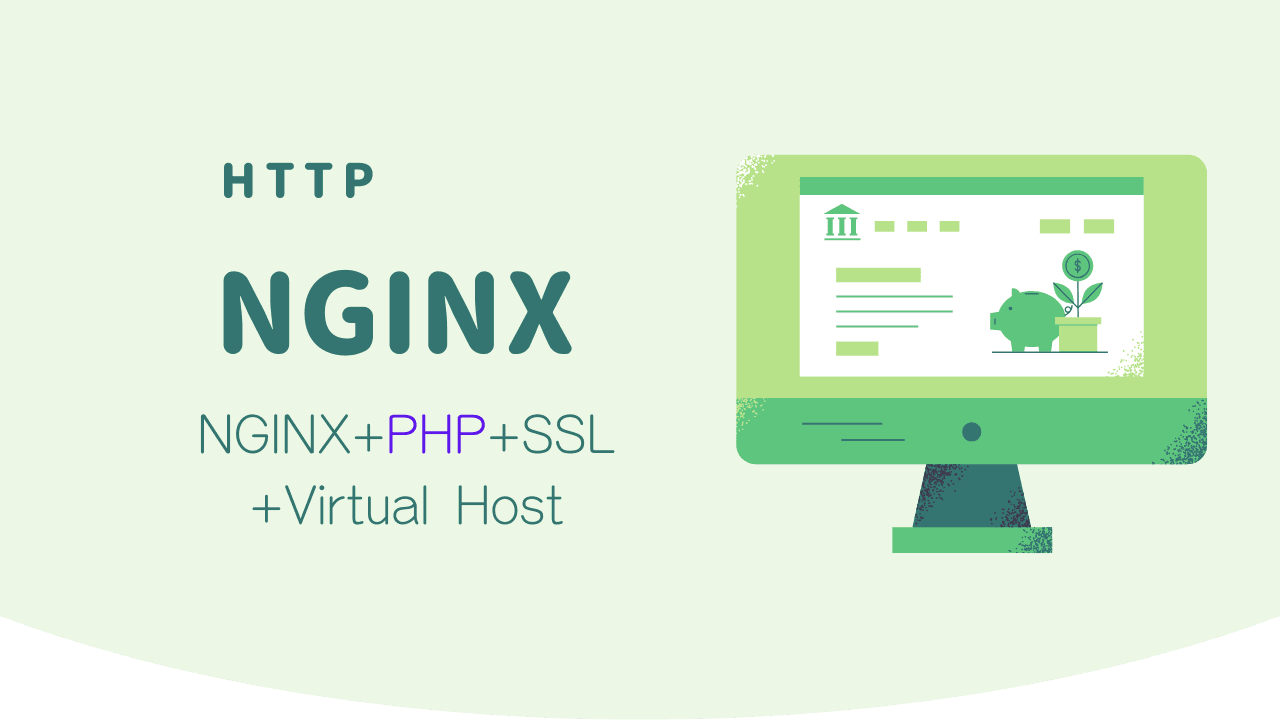
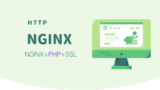
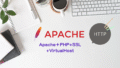

コメント